Mutate Function in R Programming
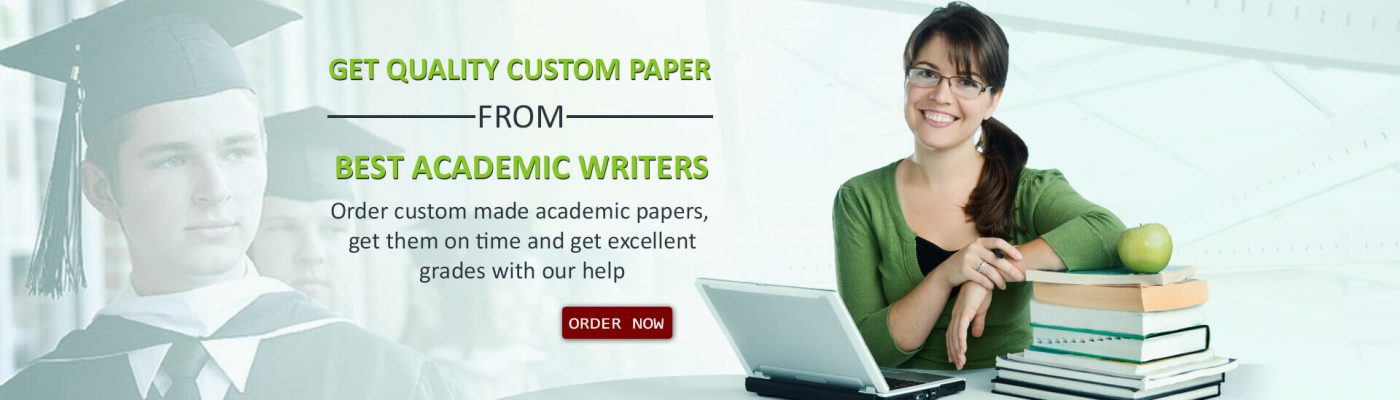
In this lesson, you’ll learn how to use the mutate function in R programming. This valuable function is a key component of data science and data analysis.
Mutate in R
Don’t worry, there is no radiation risk from using the mutate function in R programming! In fact, it is one of the core tools you will need if you are going to be working with large data sets. In today’s world of data mining, machine learning, and advanced data science, you’ll need to be able to manipulate some pretty big data sets. Mutate is one of those functions.
Basically, the mutate function in R programming is used to create new variables. Of course it’s a bit more complex than that, but remember that mutate is used to generate new variables from data sets.
Before we can start to use mutate, you will need to install a couple of packages in R Studio (if you haven’t already). One of those is dplyr.
Dplyr
The dplyr package is an add-on to R. It includes a host of cool functions for selecting, filtering, grouping, and arranging data. It also includes the mutate function.
In order to install it, open R Studio and type the following at the console and hit Enter:
install.packages(“dplyr”)
The program should spin for a few seconds and will display messages as it installs the package. The last message you want to see is:
package ‘dplyr’ successfully unpacked and MD5 sums checked.
Now the package is installed, but it isn’t loaded into memory. If you are going to be using the dplyr functions frequently, you will want to actually load the package into memory. Otherwise you have to preface your functions with double-colons: dplyr::mutate(). Who wants to remember that every time?
To load the package into memory, type the following at the console and hit Enter:
library(dplyr)
You may get some error messages about other packages. You can search out solutions for those later, but for now we have dplyr loaded, and that includes mutate! You can now get on with the mutations!
Using the Mutate Function
One of the benefits of R Studio is that it comes with a build-in data frame. Recall that a data frame is a list of vectors that are each the same length. We’ll be working with the mtcars data frame, which comes with R Studio.
At the console, type the following and hit Enter:
mtcars
You should now see the display of this data frame; This first figure appearing here, shows a snippet of what you should see:
R Data Frame Example
Finally we can use mutate! Recall that mutate is used to create a new variable from the data. Its syntax is diagrammatically represented in this next figure appearing here. The mutate function takes as parameters the data set, the new variable name you will create, and the modification/mutation. Maybe you’re just saving one value to another, or multiplying a value, or even combining columns from the data frame into a new variable.
R Mutate Syntax
Take a look at the data in mtcars. We have a lot of fields to choose from. To demonstrate mutate, let’s find the ratio between miles per gallon and cylinders. These fields are mpg and cyl, respectively. We can create the mutate function, and the value for the new value will be mpg per cyl.
Type the following at the R Studio console and hit Enter:
mutate(mtcars, mtcars_new = mpg / cyl)
Your display should have the following as the first three rows of data:
Looking for a Similar Assignment? Order now and Get 10% Discount! Use Coupon Code “Newclient”
The post Mutate Function in R Programming appeared first on Superb Professors.

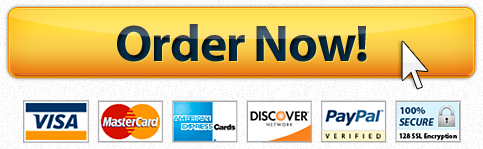
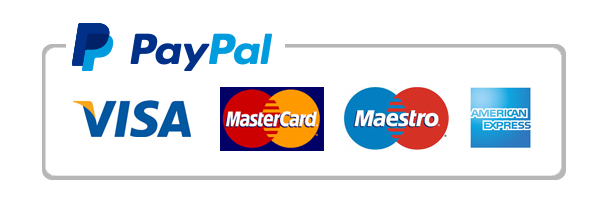
 For any questions, feedback, or comments, we have an ethical customer support team that is always waiting on the line for your inquiries.
For any questions, feedback, or comments, we have an ethical customer support team that is always waiting on the line for your inquiries.