Small Business Accounting using QuickBooks Online
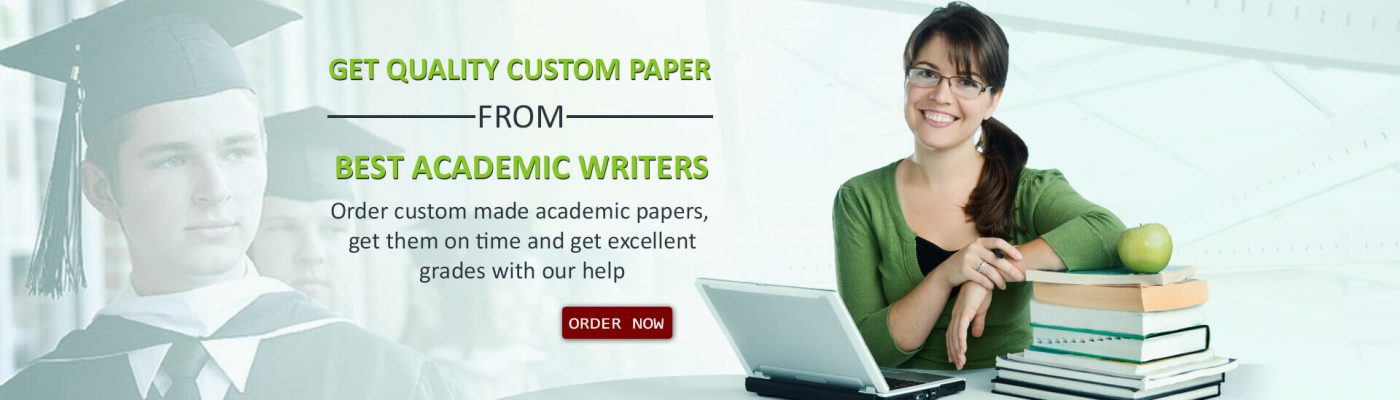
Project 1: Small Business Accounting using QuickBooks Online
I. Introduction:
Your good friend Kobe recently opened an art studio, Kobe’s Krafts. He has been creating and selling artwork for years, and subsequently already has a good customer base. In January of this year he started the process of setting up a business and he filed for an EIN in February. He found and rented a studio on March 1st, and has been cleaning, painting, and setting up the space ever since. The grand opening was April 1, 2019.
Here is a little background of what Kobe sells in his gallery. Kobe paints and sells his original artwork. He also sells prints, which are reproductions, of his original artwork that he purchases from a print shop. His prints and original artwork are considered his inventory. He also accepts custom orders from customers, which are considered commissioned sales. Commissioned artwork is artwork that is created for a particular person based on their specification. He also has a few artist friends that he agreed to let display and sell their original artwork on consignment. That means the paintings that are not his own, are not considered inventory for Kobe, they are inventory for the artist that created the painting. However, when a consignment artwork is sold, he keeps a percentage of the sale as consignment income.
He knows you are going to school for your master’s degree in accounting and has asked for your help setting up and using QuickBooks Online (QBO). You agree to help set up his QBO business account and complete the first month of transactions. You are not familiar with QBO, but you know it will be beneficial to your accounting career to learn it since QBO is the most widely used accounting platform for small business in the United States, so you agree.
Kobe has is interested in using the following QBO features:
Sales Receipts/Invoices
Purchase Orders/Inventory tracking
Bills and Bill Pay
Eager to get started, you carefully read the Steps to Completion below and review all QBO learning resources before beginning.
II. Steps to Completion:
For most of the steps below, you will have the option of viewing a short video or referring to the Intuit Education PPT, all page references given below.
Step 1 – Set up your QBO account.
Go to http://www.intuiteducation.com/ and follow the instructions for student registration for QuickBooks online.
Step 2 – Download Intuit Education PPT
Skim over the first part of the PPT to learn about navigating QBO (the dashboard) (Pages 17- 23).
Step 3 – Set up the account and settings
View the Video:
o “How to Navigate in QuickBooks” – https://www.youtube.com/watch?v=vNdZmf_nLZs
Review: Account and Setting, Intuit Education PPT, Pages 27 – 44. NOTE: the important information is how to get to account and settings, which can be found on page 28. Appendix A covers all the settings that you need to adjust for Kobe’s Krafts. The purpose of the project is for you to become comfortable with the program, not to become a QBO expert. However, if you want to read all the details, feel free, but it is not required for the purposes of this project.
Using the information found in Appendix A, set up Kobe’s Krafts account in QBO.
Step 4 – Set up and edit the Chart of Accounts (COA)
View the Video:
o “How to Edit your Chart of Accounts in QuickBooks” – https://www.youtube.com/watch?v=xp-rcPZtUc0
Review: Chart of Accounts, Intuit Education PPT, Pages 51 – 56, 59 (subaccounts)
See Appendix B.
Step 5 – Set up sales tax
View the Video:
o “How to Set Up Sales Tax: Settings, Sales & More” https://www.youtube.com/watch?v=CiIfTi0tSk0
Review: Sales Tax Center, Intuit Education PPT, Pages 60 – 61.
See Appendix C.
Step 6 – Set up product items and contributed inventory –
View the Video:
o “Add Product Information” https://quickbooks.intuit.com/tutorials/lessons/add-products-information/
Review: Products and Services, Intuit Education PPT, Pages 62 – 69
See Appendix D.
Step 7 – Create journal entries for all other (non-inventory) owner contributions
View the Video:
o “Journal Entries in QuickBooks Online”
See Appendix E
Step 8 – Add customers and vendors
View the Video:
o “How to Add Customers and Vendors into QuickBooks”
Review: Customer Center and Vendor Center, Intuit Education PPT, Pages 95 – 99 (customers), Pages 121 – 124 (vendors)
See Appendix F
Step 9 – Add invoices*, purchase orders (POs) and bills.
View the Video:
o “How to Create A Purchase Order” https://www.youtube.com/watch?v=lGGUSmFPJok –
(IMPORTANT NOTE: Create the bill directly from the PO. Notice in the video where the presenter is showing the PO summary screen, to the right of the PO there is a button to “Create bill.” Click the Create bill button to create the bill for the vendor.
View the Video:
o “How to Enter Bills, Track Expenses, & Record What You Owe” https://www.youtube.com/watch?v=PGbS7GpdNTo
Review: Create Invoices and Create Bills, Intuit Education PPT, Page 103 (create invoices), Page 127 (creating bills) – NOTE: Do not spend time creating fancy invoices. Use the basic form unless you want to play around with this feature.
See Appendix G
Step 10 – Enter all transactions for the month of April
View the Video:
o “Create Sales Receipts in QuickBooks” https://quickbooks.intuit.com/tutorials/lessons/sales-receipts/
Review: Create Sales Receipt, Intuit Education PPT, page 102
View the Video:
o “Receive Payments in QuickBooks” https://quickbooks.intuit.com/tutorials/lessons/receive-customer-payments/
Review: Receive Payments, Intuit Education PPT, pages 104, 106 -NOTE: make sure you are receiving the payment to Kobe’s Bank account, not undeposited funds
View the Video:
o “How to Record & Print Checks” https://www.youtube.com/watch?v=eNSPai2twcM
Review: Create Check, Intuit Education PPT, page 126 (& debit charges) –NOTE: Be sure to change the check number to Debit or EFT or something else. QBO will accept duplicate words so pick one and stick with it for consistency. However, make sure that checks are numbered correctly.
View the Video:
o “How to Record Bill Payments” https://www.youtube.com/watch?v=zan6MC0zSYY
Review: Create Check, Intuit Education PPT, page 128 – NOTE: Make sure you document the check number used to pay the bill.
See Appendix H
Step 11 – Reconcile April Bank Statement –
View the Video:
o “Reconcile your accounts” https://quickbooks.intuit.com/tutorials/lessons/reconcile-accounts/
Review: Intuit Education PPT, pages 142 – 144.
See Appendix I
Step 12 – Review and Revise Financial Statements
View the videos:
o “Understanding Profit & Loss Statement: Income, Cost of Goods” https://www.youtube.com/watch?v=nSGeKUO4HHE
o “How to Customize Reports: Basics, Sorting & Date Ranges https://www.youtube.com/watch?v=Hy5MQAPDa-U
Intuit Education PPT, page 77 – 84.
See Appendix J
Step 13 – Print Reports
P&L and Balance Sheet for the current month. Make sure the report basis is Accrual.
Print the General Ledger for “all time”
Intuit Education PPT, pages 77 – 84
Step 14 – Create a Bank to Book Reconciliation
Using MS Excel, create a bank reconciliation that explains / reconciles any differences between the bank and book balances of cash.
III. Deliverables:
1. Submit 1 PDF file by combining multiple PDF documents into 1 PDF file that contains the following files generated from QuickBooks:
A. Profit & Loss, accrual basis for April 2019,
B. Balance Sheet, accrual basis ending April 30, 2019, and
C. General Ledger Report for all time.
2. Submit 1 Excel file that contains the following:
The April bank reconciliation with formulas embedded into all cells that require calculations.
IV. Hints and Tips:
General Hints and Tips:
Read the entire Project before beginning the project
Read the Rubric before beginning the project
Read the Competencies Assessed before beginning the project
Do not track Classes
Do not track Locations
The beginning balance in the Equity account is $0 because the business was just opened.
Submit the Project deliverables on or before the due date.
1. Review the Late Policy in advance of the due date
Ask your supervisor (professor) questions as needed.
Inventory Hints and Tips:
When first setting up the inventory account, Associate each inventory item with the correct Sales account.
The Inventory account includes two types of inventory:
o Original artwork created by Kobe
o Prints of Kobe’s original artwork
When inputting the print inventory items, record the costs incurred to make the prints
Non-Inventory Hints and Tips:
Kobe’s commissioned (custom) artwork does not pass through the inventory account because these paintings are from custom orders.
Kobe’s Krafts also sells artwork created by other artists. The items belong to the other artists and therefore do not pass through the inventory account of Kobe Krafts.
Chart of Accounts:
Do not create account numbers for the accounts
V. Rubric:
You will find the rubric in LEO under Contents>Course Resources>Projects & Rubrics
VI. Competencies Assessed by Project:
Communication Competencies:
1.1 Organize document or presentation clearly in a manner that promotes understanding.
1.2 Provide sufficient, correctly cited support that substantiates the writer’s ideas.
1.3 Tailor communications to the audience.
1.7 Create and employ multimedia supports, visual aids and/or documents appropriate to the needs of the project, the message, and the audience.
1.8 Create clear oral messages.
Critical Thinking Competencies:
2.1 Articulate and frame the issue.
2.2 Collect and evaluate information.
2.3 Evaluate the underlying causes or conditions of elements contributing to issue.
2.4 Use systems thinking to arrive at a decision in the context of an issue.
2.5 Apply ethical principles when determining actions.
Accounting Competencies:
5.2 Measure, analyze and interpret: measure, analyze, and interpret accounting data and information
5.3 Report: report accounting information
5.6 Technology and Tools: Identify and use relevant technology and tools to analyze data, perform requisite tasks efficiently and effectively, and support other competencies required in the profession.
Appendices
Appendix A: QBO – Account and Settings
Appendix B: Chart of Account Changes
Appendix C: Overview of Sales Tax
Appendix D: Overview of Inventory
Appendix E: Owner Contributions
Appendix F: Customers and Vendors
Appendix G: Invoices, POs, and Bills
Appendix H: April Transactions
Appendix I: Bank Statement
Appendix J: Financial Statement Review
Appendix A: QBO – Account and Settings
Remember – “QuickBooks is a very forgiving program. Most mistakes can be fixed as you have the ability to go back and make historical changes, however a correct setup will prevent the need in most cases.” (Intuit Education PPT).
The following are the important pieces of information you need to set up Kobe’s Krafts in QBO. Each of the Bolded items are Categories in the Account and Settings page.
COMPANY:
• Company Name: Kobe’s Krafts_YOUR name
• Your name must be part of the Company name
o There are no exceptions
• Example: Kobe’s Krafts_Sharon Levin
• Email: Enter your UMGC email address that appears in our classroom
• Telephone: Enter your phone number associated with your UMGC profile
• EIN: – LEAVE BLANK. EIN not received yet
• Company Type: Sole proprietor
• Address: 2150 Martin Luther King Jr Blvd, Panama City, FL 32405
• Website: Enter UMGC.edu
• Tax form: Sole Proprietor (Form 1040)
• Method of Accounting: Accrual
• Kobe’s Krafts will not be using track classes or track locations.
SALES:
• Kobe’s Krafts sales terms are Net 30, unless otherwise stated
• Shipping is available for a fee
• Discounts are offered occasionally
• Kobe’s Krafts requires a 50% deposit on all commissioned artwork / custom orders
• Track the quantity and price/rate for all sales
• Track inventory quantity on hand for the art prints.
EXPENSES:
• Kobe’s Krafts wants to use purchase orders, so make sure you check the box.
• All other default settings are fine.
PAYMENTS:
• This setting is used to allow clients to pay an invoice through their system. Although Kobe’s Krafts is possibly be interested in this feature in the future, he has no current interest.
ADVANCED:
• Kobe’s Krafts is a calendar year taxpayer, but he hasn’t received an EIN yet.
o (The first month of the fiscal year is January).
• Use the tax form: Sole proprietorship Form 1040
• Do not use account numbers
• Do not track classes or track locations.
back
Appendix B: Chart of Account Changes
Add: Name: Account Type Detail Type Subaccount of:
Kobe’s Krafts Bank Bank Checking
Refundable Deposits Other Current Assets Other Current Assets
Art Displays Fixed Assets Furniture & Fixtures
Consignments
Payable Other Current
Liabilities Other Current Liabilities
Art Sales Income Sale of Product Income
Original Artwork Sales Income Sale of Product Income Art Sales
Print Sales Income Sale of Product Income Art Sales
Commission Sales Income Sale of Product Income Art Sales
Consignment Income Income Service/Fee Income
Discounts Given Income Discounts/Refunds Given
Group Art Classes Income Service/Fee Income
Print Expense Cost of Goods Sold Supplies & Materials – COGS
Art Supplies Expense Expenses Supplies & Materials
Shipping Expense Expenses Shipping, Freight & Delivery
Gain on Sale of PP&E Other Income Other Miscellaneous Income
Loss on Sale of PP&E Other Income Other Miscellaneous Income
Edits:
Change from: Change to:
Owner’s Pay &
Personal Expenses Owner Distributions Equity Owner’s Equity
Opening Balance
Equity Opening Balance
Equity Equity Opening Balance Equity NOTE: the opening balance = $0
Rent & Lease Rent Expense Expense Rent or Lease of Building
Office Supplies &
Software Office Supplies Expense Office/General
Administrative Expense
Delete:
Job Supplies
back
Appendix C: Overview of Sales Tax
NOTE: Sales Tax must be set up in the “TAXES” area in QBO. Proceed with this section carefully. QBO is very user friendly for the most part; however, there are areas that are hard to fix should you set it up incorrectly and Sales Tax is one of those areas so do not rush here. Read all the way through this appendix, watch the how to videos and then proceed with caution.
Kobe’s new art studio is located in Panama City Florida. He is required to pay 7% in sales tax to the State of Florida. Of that 7% state tax, the state of Florida disburses 1% to Bay County.
The State of Florida requires most taxpayers to file monthly sales tax returns, Kobe’s Krafts falls into this category. As of April 1st, Kobe’s Krafts must start collecting taxes and the first return is due no later than May 20th (QBO knows when it is due) for the reporting period of April 1 – April 30.
Kobe’s Krafts needs to make sure he charges customers and remits sales tax for everything he sells except for the group art classes. Florida does not collect taxes on the sale of services.
Address: 2150 Martin Luther King Jr Blvd
Panama City, FL 32405
Go to the “TAXES” area and set up sales tax for the state of Florida. If you entered the business address when you were setting up the account, QBO should suggest the correct tax agency(s). If not, it should ask you for an address here. Make sure you select Florida Department of Revenue from the dropdown list. Again, make sure you find the taxing agency in the dropdown list to select. Do NOT manually add any taxing body. QBO already has all the information it needs to correctly tax products and it will automatically update taxes should laws change but only if it is set up correctly from the beginning.
back
Appendix D: Overview of Inventory
The setup of Inventory will be done in the “INVOICING/SALES” area of QBO. Once in SALES, go to the Products and Services tab.
Then click “New” in the upper, right corner. Next click “Inventory” and fill in the name, category, and:
• Fill in the name of the first inventory item.
• Select the category. The first time you will have to add a new category.
o You will be adding these categories: Kobe’s Originals, Prints, and Non-inventory items
• The “initial quantity on hand” will be the owner contributed inventory, see the table below.
• As of date will be 4/1/2019.
• Do not enter a quantity in the “Reorder Point” field for any items.
• The Inventory asset account is “Inventory asset”
• Do not use product codes aka SKU numbers.
• For all items that have a fixed sales price associated with it, enter the Sales price for each item
• Also, make sure you associate the correct Income Account with the correct product.
o i.e. All sales of original artwork should be recorded to Income account: Art Sales: Original Artwork Sales
• Enter the costs to have the prints made.
• Remember, all sales are taxable EXCEPT FOR Group Art Classes.
o Be sure to select “Taxable Standard” under “Sales tax category” for all sales other than group art classes, which will be “Nontaxable.”
Kobe’s Krafts primarily sells 3 types of original artwork and prints – Large, Medium, and Small.
Pricing and Cost of Original Artwork:
Pricing:
Standard pricing for Kobe’s original artwork:
Size of Artwork Sales Price Number of Pieces Contributed Total Value
Large $1,700 5 $8,500
Medium $600 12 $7,200
Small $100 32 $3,200
Sales of Kobe’s original artwork should set the product Income account to: Art Sales: Original Artwork Sales.
Cost:
Kobe was instructed years ago by his tax accountant that his original artwork inventory should not have a COGS associated with it. Instead he needs to expense all of his art supplies purchases. However, the prints in inventory are classified as inventory until sold and then those costs will be classified as COGS. So, although the original artwork inventory will have zero costs associated with it, you will be able to enter the sales price of the inventory Kobe transfers in to the business.
Cost and Pricing of Prints:
He transfers all his print inventory (reproductions of original artwork) to the business April 1st, as follows:
Size of Prints QTY Cost per Unit Sales Price per Unit
24 x 36 Print 10 $80 $210
11 x 14 Print 50 $25 $75
5 x 7 Print 110 $4.50 $12
All of the prints in the table above should have the following setting:
1. Income account to: Art Sales: Print Sales
2. Expense account to: Print Expense, which is a COGS account
In addition to original artwork and prints, Kobe has several non-inventory items that you need to add.
Description Sales Price
per Unit (student) Income Account
Service (non-taxable) Group Art Classes* $35 Group Art Classes
Non-Inventory Sale Commission Work (i.e. custom orders) N/A Art Sales: Original Artwork Sales
Non-Inventory Sale Consignment Artwork** N/A Consignment Income
Non-Inventory Sale Unusual Sales PP&E*** N/A Gain on sale of PP&E
For all commission artwork, Kobe’s Krafts requires a 50% deposit at time of order and the balance when the buyer picks up the artwork.
* Remember, this is the only non-taxable item.
** Kobe also displays and sells consignment pieces. He earns a 25% commission on each piece sold. The consignee sets the price, so Kobe keeps those records on an Excel spreadsheet and does not enter the prices in QBO until he sells the pieces. In other words, the consignment inventory is not an inventory item, but you need to set up a product item to handle the transaction. However, make note of all consignment sales because in order to complete the sales transaction, you need to make a journal entry (JE) to move 75% of the sale from the P&L to the balance sheet as Consignments Payable.
*** Sales of PP&E will also require a JE to remove the item from the balance sheet and reduce the gain (or increase the loss) on the sale. The transaction is not complete until this JE is made.
back
Appendix E: Owner Contributions
To enter all owner contributions, you may create one or multiple JEs. Determine the correct account to debit from the list below and credit: Owner’s Investments. Remember all of the items below were paid by Kobe from his personal bank account. Also remember to put the description of each item in the JEs.
Date Description Account Amount
3/1 Owner’s deposit to open a business bank account Kobe’s Krafts Bank $10,000
3/1 *Electricity Deposit (refundable) Refundable deposits
800
3/1 *Phone Company Deposit (nonrefundable) Utilities 200
3/1 *Rental Deposit (Refundable) Refundable deposits 2,500
3/1 *1st month rent – March
(prior to opening) Rent expense 2,000
3/4 *Gallery set up supplies –
paint for walls, cleaning supplies, lumber for
building shelves/racks Office Supplies 450
3/8 *Miscellaneous art supplies for classes Art Supplies
expense 749.99
3/10 4 large Art displays
(fair market value at time of contribution = $450 each) Art Displays 1,800
Total $18,499.99
back
Appendix F: Customers and Vendors
Enter all customers in the “SALES” area and all Vendors in the “EXPENSES” area.
Customers:
Name Phone Number Email Address
Candy Thomas 898-474-1111 Candy.Thomas@CT.ct
Kids Love Art 898-474-1111 KidsLoveArt@KLA.bb 1173 Front Beach Rd
Panama City, FL 32412
Shawn Baylor 898-747-5200 Shawn@Baylor.sb
LeBron Barry 897-872-2152 LeBron@LeBron.bk
Kareem Bird 899-421-1478 KBird@KBird.bb
Customers Kobe uses this “Customer” account to record sales to non-recurring customers and Daily Sales Receipts
Vendors:
Name of company/account managers Phone Number Email Address
Ace Real Estate –
Laurie is manager 850-393-5555 leasemanager@acerealestate.com
3630 Bay Avenue
Panama City, FL 32542
Salem Prints
Sasha Levin 850-981-0000 Orders@salemprints.com
Dish Network
Ron Primo 850-424-7900 mike.bossie@dish.net
78-541 Wildcat Drive
Dade City, FL 33624
Kobe
USA Art Supply
Jenny 813-771-3161 jennifer.lopez@usaartsupply.com
714 Rose Lane
Brandon, FL 33617
Consignment Vendors:
Name Phone Number Email Address
JoAnne Lopez
Original artwork 904-546-7300 joannelopez@gmail.com 415 Orange Avenue Tampa, FL 33616
Michael Koltes 850-778-2211 mkoltessales@hotmail.com 857 Rose Lane Panama City, FL 32551
back
Appendix G: Invoices, POs, and Bills
INVOICES – Purchases from Customer
Date Customer Terms Discount* Product Purchased QTY Amount
1-Apr Kids Love Art Net 30 10% Art Classes 10 $315
2-Apr LeBron Barry Due on receipt Commission Work 1 $4,500
+ tax
30-Apr Kids Love Art Net 30 10% Art Classes 45 $1,417.50
*Kids Love Art is the only customer that receives a
discount because they buy individual art classes in bulk and pay within 15 day.
PURCHASE ORDERS – Orders to Vendor
Purchases: Description QTY Each Price Totals
Salem Prints* order 4/1/2019 24 x 36 prints 5 $80 $400
11 x 14 prints 10 $25 $250
5 x 7 prints 20 $4.50 $90
Shipping expense $20
Tax (non-taxable online purchase) $0
Total Order $760
* NOTE: Make sure you create the bill for the Purchase Order from the Purchase Order.
It is very easy make sure the dates are correct, see table below.
BILLS – Payable to Vendors
Received Due To For Amount
1-Apr 1-Apr Ace Real Estate April Rent $2,000
1-Apr 16-Apr Dish Network Utilities: Telephone and
internet bill $285.64
4-Apr 19-Apr Salem Prints Print order 4/1 $760
24-Apr 9-May USA Art Supply Purchased large glass art display $4,001.99
30-Apr 30-Apr Ace Real Estate May Rent $2,000
* Make sure you create the bill from the P.O. $9,047.63
back
Appendix H: April Transactions
Make sure you pay all bills through the EXPENSES area and receive all invoice payments in the SALES area.
Make sure you pay the sales tax through the TAXES area. If your sales taxes due for the period of April is different than the transaction amount below, there is a problem with your sales tax somewhere along the way.
All receipts that were not invoice payments will require a Sales Receipt. You will create Sales Receipts in the SALES area. All sales should be considered cash sales. Just make sure the dates are correct and the account the money is deposited to is Kobe’s bank account.
Unless Kobe does recurring business with a customer, or it is a special sale, all Sales receipt transactions will be from customer “Customers.”
Write checks for all expenses that are not bill payments. However, if there is no check number associated with the transaction, that means it is a debit card transaction so change the check number to EFT in place of the check number.
Small inexpensive purchases, under $500, should be expensed. Make sure you select the appropriate account for each transaction. Do not add any more accounts as you enter these transactions. Think macro instead of micro. For example, paying for a PO Box or purchasing small, inexpensive items, such as a lamp, should be considered an Office Expense.
QBO is limited in what you can record in a single transaction. This is where journal entries (JEs) will be necessary. Hint: transactions where JEs will be necessary include sale of fixed assets and sale of consignment artwork. I suggest you make the JEs as you go to complete the transactions.
Date Description Expenses Deposits Method of Entry into QBO
1-Apr Owner deposit to open bank account
(this was already done in Appendix E as
long as your debit entry was to Kobe’s Krafts Bank) 10,000.00 J/E
1-Apr Paid April rent (bill) check #1001 (2,000.00) Bill Payment
1-Apr Sold one 11 x 14 print 80.25 Sales Receipt
1-Apr Coffee and fingers foods for grand opening –
Kroger Grocery Store using a debit card (Add Kroger payee while writing check) use Office Supplies account (180.54) Check
2-Apr Sold medium original artwork 642.00 Sales Receipt
2-Apr Deposit to complete a commissioned piece –
LeBron Barry (Paid ½ of Invoice. Receive partial payment) $2,407.50 Receive Invoice payment
4-Apr Sold 4 24 x 36, 2 11 x 14 and 9 5 x 7 prints at art fair 1,174.86 Sales Receipt
5-Apr USA Art supplies (art supplies) DEBIT (187.21) Check
5-Apr Paid phone bill received 4/1 check# 1002 (285.64) Bill Payment
12-Apr Sold 4 5 x 7 art prints 51.36 Sales Receipt
12-Apr Paid for Post Office box through 4/11/2020 (1 year) using
debit card (Add USPS as a vendor and use
Office Supplies account) (80.00) Check
13-Apr Sold a consignment piece for Lopez $1000 to
Shawn Baylor 1,070.00 Sales Receipt
14-Apr Received payment from Kids Love Art
for invoiced amount 315.00 Receive Invoice payment
14-Apr Paid Lopez for consignment sale to Shawn Baylor
check # 1003 (to account Consignment Income) (750.00)* Check
14-Apr Sold 1 large original artwork 1819.00 Sales Receipt
15-Apr Purchased shelving from IKEA using a debit card
record to office supplies and add IKEA vendor) (285.24) Check
19-Apr Withdrew cash for personal use using a debit card
(This is an Owner Distribution transaction) (1,500.00) Check
19-Apr Paid bill for prints to Salem Prints 4/4 bill check # 1004 (760.00) Bill Payment
21-Apr Commission piece completed and picked up for
LeBron Barry – (Receive the remaining invoice amount) 2,407.50 Receive Invoice payment
24-Apr Sold 1 24 x 36, 5 11 x 14 and 10 5 x 7 prints 754.35 Sales Receipt
25-Apr Sold 1 large (owner contributed) art displays for $1000 1,070.00 Sales Receipt
30-Apr Bank Fees (12.50) Check
30-Apr Paid Sales Tax to Fl Dept of Revenue Online-DEBIT
(Pay through TAXES area) (750.82)
Through Taxes Tab
30-Apr Paid rent May rent check # 1005 (2,000.00) Bill Payment
30-Apr Paid Bill for art display on 04/25 check #1006 (4,001.99) Bill Payment
Subtotals: (12,933.94) $23,931.82
Total: $10,997.88
*Note, this transaction is instructing you to code an expense item to an income account. However, in the original transaction, the entire sales was added to consignment income. This check is taking out the consignee’s portion of the consignment sale income. The amount that will remain in the Consignment Income account will be Kobe 25% of the sale. There are many different ways to properly record the revenue and this is one of them. You could also create a J/E to move 75% of the consignment sale to a payable account at the time of sale and then record the check against that payable. Following these instructions just skips the J/E step but the end result is the same.
back
Appendix I: Bank Statement
Appendix J: Financial Statement Review and Check Figures (JEs)
Review Accounts:
Balance Sheet ACCRUAL BASIS Check Figures
Report period: ALL DATES
Bank Statement Book to Bank
Reconciliation Required
Accrual
A/R $1,417.50
Inventory Asset $2,581.50
Refundable Deposits $3,300.00
Fixed Assets $5,351.99
Total Assets $21,648.87
All Payables $0.00
Owner Distributions – $1,500
Net Income $2,103.88
Opening Balance Equity $0.00
Note, make sure the basis for the financial statement is in the correct basis for your comparison. The best practice is to review in both basis to ensure you do not have errors in the statements.
Other than the accounts listed above, make sure you scan and make sure all balances make sense. For example, the only negative numbers in the financials should be the Owner Distributions and Discounts given.
You may notice a balance in the Opening Balance Equity account (QBO “junk” account). QBO made this entry against the owner contributed inventory when you created the product inventory. If there is a balance, you need to create a J/E to move the balance from Opening Balance Equity to Owner Contribution: Debit: Opening Balance Equity to Credit: Owner Investment.
If your fixed asset account is incorrect, another J/E will be required is to remove the art display PP&E that was sold from the books because it hasn’t been done yet: Debit: Gain on Sale of PPE and Credit: Art Displays.
back
Project 1: Small Business Accounting using QuickBooks Online
I. Introduction:
Your good friend Kobe recently opened an art studio, Kobe’s Krafts. He has been creating and selling artwork for years, and subsequently already has a good customer base. In January of this year he started the process of setting up a business and he filed for an EIN in February. He found and rented a studio on March 1st, and has been cleaning, painting, and setting up the space ever since. The grand opening was April 1, 2019.
Here is a little background of what Kobe sells in his gallery. Kobe paints and sells his original artwork. He also sells prints, which are reproductions, of his original artwork that he purchases from a print shop. His prints and original artwork are considered his inventory. He also accepts custom orders from customers, which are considered commissioned sales. Commissioned artwork is artwork that is created for a particular person based on their specification. He also has a few artist friends that he agreed to let display and sell their original artwork on consignment. That means the paintings that are not his own, are not considered inventory for Kobe, they are inventory for the artist that created the painting. However, when a consignment artwork is sold, he keeps a percentage of the sale as consignment income.
He knows you are going to school for your master’s degree in accounting and has asked for your help setting up and using QuickBooks Online (QBO). You agree to help set up his QBO business account and complete the first month of transactions. You are not familiar with QBO, but you know it will be beneficial to your accounting career to learn it since QBO is the most widely used accounting platform for small business in the United States, so you agree.
Kobe has is interested in using the following QBO features:
Sales Receipts/Invoices
Purchase Orders/Inventory tracking
Bills and Bill Pay
Eager to get started, you carefully read the Steps to Completion below and review all QBO learning resources before beginning.
II. Steps to Completion:
For most of the steps below, you will have the option of viewing a short video or referring to the Intuit Education PPT, all page references given below.
Step 1 – Set up your QBO account.
Go to http://www.intuiteducation.com/ and follow the instructions for student registration for QuickBooks online.
Step 2 – Download Intuit Education PPT
Skim over the first part of the PPT to learn about navigating QBO (the dashboard) (Pages 17- 23).
Step 3 – Set up the account and settings
View the Video:
o “How to Navigate in QuickBooks” – https://www.youtube.com/watch?v=vNdZmf_nLZs
Review: Account and Setting, Intuit Education PPT, Pages 27 – 44. NOTE: the important information is how to get to account and settings, which can be found on page 28. Appendix A covers all the settings that you need to adjust for Kobe’s Krafts. The purpose of the project is for you to become comfortable with the program, not to become a QBO expert. However, if you want to read all the details, feel free, but it is not required for the purposes of this project.
Using the information found in Appendix A, set up Kobe’s Krafts account in QBO.
Step 4 – Set up and edit the Chart of Accounts (COA)
View the Video:
o “How to Edit your Chart of Accounts in QuickBooks” – https://www.youtube.com/watch?v=xp-rcPZtUc0
Review: Chart of Accounts, Intuit Education PPT, Pages 51 – 56, 59 (subaccounts)
See Appendix B.
Step 5 – Set up sales tax
View the Video:
o “How to Set Up Sales Tax: Settings, Sales & More” https://www.youtube.com/watch?v=CiIfTi0tSk0
Review: Sales Tax Center, Intuit Education PPT, Pages 60 – 61.
See Appendix C.
Step 6 – Set up product items and contributed inventory –
View the Video:
o “Add Product Information” https://quickbooks.intuit.com/tutorials/lessons/add-products-information/
Review: Products and Services, Intuit Education PPT, Pages 62 – 69
See Appendix D.
Step 7 – Create journal entries for all other (non-inventory) owner contributions
View the Video:
o “Journal Entries in QuickBooks Online”
See Appendix E
Step 8 – Add customers and vendors
View the Video:
o “How to Add Customers and Vendors into QuickBooks”
Review: Customer Center and Vendor Center, Intuit Education PPT, Pages 95 – 99 (customers), Pages 121 – 124 (vendors)
See Appendix F
Step 9 – Add invoices*, purchase orders (POs) and bills.
View the Video:
o “How to Create A Purchase Order” https://www.youtube.com/watch?v=lGGUSmFPJok –
(IMPORTANT NOTE: Create the bill directly from the PO. Notice in the video where the presenter is showing the PO summary screen, to the right of the PO there is a button to “Create bill.” Click the Create bill button to create the bill for the vendor.
View the Video:
o “How to Enter Bills, Track Expenses, & Record What You Owe” https://www.youtube.com/watch?v=PGbS7GpdNTo
Review: Create Invoices and Create Bills, Intuit Education PPT, Page 103 (create invoices), Page 127 (creating bills) – NOTE: Do not spend time creating fancy invoices. Use the basic form unless you want to play around with this feature.
See Appendix G
Step 10 – Enter all transactions for the month of April
View the Video:
o “Create Sales Receipts in QuickBooks” https://quickbooks.intuit.com/tutorials/lessons/sales-receipts/
Review: Create Sales Receipt, Intuit Education PPT, page 102
View the Video:
o “Receive Payments in QuickBooks” https://quickbooks.intuit.com/tutorials/lessons/receive-customer-payments/
Review: Receive Payments, Intuit Education PPT, pages 104, 106 -NOTE: make sure you are receiving the payment to Kobe’s Bank account, not undeposited funds
View the Video:
o “How to Record & Print Checks” https://www.youtube.com/watch?v=eNSPai2twcM
Review: Create Check, Intuit Education PPT, page 126 (& debit charges) –NOTE: Be sure to change the check number to Debit or EFT or something else. QBO will accept duplicate words so pick one and stick with it for consistency. However, make sure that checks are numbered correctly.
View the Video:
o “How to Record Bill Payments” https://www.youtube.com/watch?v=zan6MC0zSYY
Review: Create Check, Intuit Education PPT, page 128 – NOTE: Make sure you document the check number used to pay the bill.
See Appendix H
Step 11 – Reconcile April Bank Statement –
View the Video:
o “Reconcile your accounts” https://quickbooks.intuit.com/tutorials/lessons/reconcile-accounts/
Review: Intuit Education PPT, pages 142 – 144.
See Appendix I
Step 12 – Review and Revise Financial Statements
View the videos:
o “Understanding Profit & Loss Statement: Income, Cost of Goods” https://www.youtube.com/watch?v=nSGeKUO4HHE
o “How to Customize Reports: Basics, Sorting & Date Ranges https://www.youtube.com/watch?v=Hy5MQAPDa-U
Intuit Education PPT, page 77 – 84.
See Appendix J
Step 13 – Print Reports
P&L and Balance Sheet for the current month. Make sure the report basis is Accrual.
Print the General Ledger for “all time”
Intuit Education PPT, pages 77 – 84
Step 14 – Create a Bank to Book Reconciliation
Using MS Excel, create a bank reconciliation that explains / reconciles any differences between the bank and book balances of cash.
III. Deliverables:
1. Submit 1 PDF file by combining multiple PDF documents into 1 PDF file that contains the following files generated from QuickBooks:
A. Profit & Loss, accrual basis for April 2019,
B. Balance Sheet, accrual basis ending April 30, 2019, and
C. General Ledger Report for all time.
2. Submit 1 Excel file that contains the following:
The April bank reconciliation with formulas embedded into all cells that require calculations.
IV. Hints and Tips:
General Hints and Tips:
Read the entire Project before beginning the project
Read the Rubric before beginning the project
Read the Competencies Assessed before beginning the project
Do not track Classes
Do not track Locations
The beginning balance in the Equity account is $0 because the business was just opened.
Submit the Project deliverables on or before the due date.
1. Review the Late Policy in advance of the due date
Ask your supervisor (professor) questions as needed.
Inventory Hints and Tips:
When first setting up the inventory account, Associate each inventory item with the correct Sales account.
The Inventory account includes two types of inventory:
o Original artwork created by Kobe
o Prints of Kobe’s original artwork
When inputting the print inventory items, record the costs incurred to make the prints
Non-Inventory Hints and Tips:
Kobe’s commissioned (custom) artwork does not pass through the inventory account because these paintings are from custom orders.
Kobe’s Krafts also sells artwork created by other artists. The items belong to the other artists and therefore do not pass through the inventory account of Kobe Krafts.
Chart of Accounts:
Do not create account numbers for the accounts
V. Rubric:
You will find the rubric in LEO under Contents>Course Resources>Projects & Rubrics
VI. Competencies Assessed by Project:
Communication Competencies:
1.1 Organize document or presentation clearly in a manner that promotes understanding.
1.2 Provide sufficient, correctly cited support that substantiates the writer’s ideas.
1.3 Tailor communications to the audience.
1.7 Create and employ multimedia supports, visual aids and/or documents appropriate to the needs of the project, the message, and the audience.
1.8 Create clear oral messages.
Critical Thinking Competencies:
2.1 Articulate and frame the issue.
2.2 Collect and evaluate information.
2.3 Evaluate the underlying causes or conditions of elements contributing to issue.
2.4 Use systems thinking to arrive at a decision in the context of an issue.
2.5 Apply ethical principles when determining actions.
Accounting Competencies:
5.2 Measure, analyze and interpret: measure, analyze, and interpret accounting data and information
5.3 Report: report accounting information
5.6 Technology and Tools: Identify and use relevant technology and tools to analyze data, perform requisite tasks efficiently and effectively, and support other competencies required in the profession.
Appendices
Appendix A: QBO – Account and Settings
Appendix B: Chart of Account Changes
Appendix C: Overview of Sales Tax
Appendix D: Overview of Inventory
Appendix E: Owner Contributions
Appendix F: Customers and Vendors
Appendix G: Invoices, POs, and Bills
Appendix H: April Transactions
Appendix I: Bank Statement
Appendix J: Financial Statement Review
Appendix A: QBO – Account and Settings
Remember – “QuickBooks is a very forgiving program. Most mistakes can be fixed as you have the ability to go back and make historical changes, however a correct setup will prevent the need in most cases.” (Intuit Education PPT).
The following are the important pieces of information you need to set up Kobe’s Krafts in QBO. Each of the Bolded items are Categories in the Account and Settings page.
COMPANY:
• Company Name: Kobe’s Krafts_YOUR name
• Your name must be part of the Company name
o There are no exceptions
• Example: Kobe’s Krafts_Sharon Levin
• Email: Enter your UMGC email address that appears in our classroom
• Telephone: Enter your phone number associated with your UMGC profile
• EIN: – LEAVE BLANK. EIN not received yet
• Company Type: Sole proprietor
• Address: 2150 Martin Luther King Jr Blvd, Panama City, FL 32405
• Website: Enter UMGC.edu
• Tax form: Sole Proprietor (Form 1040)
• Method of Accounting: Accrual
• Kobe’s Krafts will not be using track classes or track locations.
SALES:
• Kobe’s Krafts sales terms are Net 30, unless otherwise stated
• Shipping is available for a fee
• Discounts are offered occasionally
• Kobe’s Krafts requires a 50% deposit on all commissioned artwork / custom orders
• Track the quantity and price/rate for all sales
• Track inventory quantity on hand for the art prints.
EXPENSES:
• Kobe’s Krafts wants to use purchase orders, so make sure you check the box.
• All other default settings are fine.
PAYMENTS:
• This setting is used to allow clients to pay an invoice through their system. Although Kobe’s Krafts is possibly be interested in this feature in the future, he has no current interest.
ADVANCED:
• Kobe’s Krafts is a calendar year taxpayer, but he hasn’t received an EIN yet.
o (The first month of the fiscal year is January).
• Use the tax form: Sole proprietorship Form 1040
• Do not use account numbers
• Do not track classes or track locations.
back
Appendix B: Chart of Account Changes
Add: Name: Account Type Detail Type Subaccount of:
Kobe’s Krafts Bank Bank Checking
Refundable Deposits Other Current Assets Other Current Assets
Art Displays Fixed Assets Furniture & Fixtures
Consignments
Payable Other Current
Liabilities Other Current Liabilities
Art Sales Income Sale of Product Income
Original Artwork Sales Income Sale of Product Income Art Sales
Print Sales Income Sale of Product Income Art Sales
Commission Sales Income Sale of Product Income Art Sales
Consignment Income Income Service/Fee Income
Discounts Given Income Discounts/Refunds Given
Group Art Classes Income Service/Fee Income
Print Expense Cost of Goods Sold Supplies & Materials – COGS
Art Supplies Expense Expenses Supplies & Materials
Shipping Expense Expenses Shipping, Freight & Delivery
Gain on Sale of PP&E Other Income Other Miscellaneous Income
Loss on Sale of PP&E Other Income Other Miscellaneous Income
Edits:
Change from: Change to:
Owner’s Pay &
Personal Expenses Owner Distributions Equity Owner’s Equity
Opening Balance
Equity Opening Balance
Equity Equity Opening Balance Equity NOTE: the opening balance = $0
Rent & Lease Rent Expense Expense Rent or Lease of Building
Office Supplies &
Software Office Supplies Expense Office/General
Administrative Expense
Delete:
Job Supplies
back
Appendix C: Overview of Sales Tax
NOTE: Sales Tax must be set up in the “TAXES” area in QBO. Proceed with this section carefully. QBO is very user friendly for the most part; however, there are areas that are hard to fix should you set it up incorrectly and Sales Tax is one of those areas so do not rush here. Read all the way through this appendix, watch the how to videos and then proceed with caution.
Kobe’s new art studio is located in Panama City Florida. He is required to pay 7% in sales tax to the State of Florida. Of that 7% state tax, the state of Florida disburses 1% to Bay County.
The State of Florida requires most taxpayers to file monthly sales tax returns, Kobe’s Krafts falls into this category. As of April 1st, Kobe’s Krafts must start collecting taxes and the first return is due no later than May 20th (QBO knows when it is due) for the reporting period of April 1 – April 30.
Kobe’s Krafts needs to make sure he charges customers and remits sales tax for everything he sells except for the group art classes. Florida does not collect taxes on the sale of services.
Address: 2150 Martin Luther King Jr Blvd
Panama City, FL 32405
Go to the “TAXES” area and set up sales tax for the state of Florida. If you entered the business address when you were setting up the account, QBO should suggest the correct tax agency(s). If not, it should ask you for an address here. Make sure you select Florida Department of Revenue from the dropdown list. Again, make sure you find the taxing agency in the dropdown list to select. Do NOT manually add any taxing body. QBO already has all the information it needs to correctly tax products and it will automatically update taxes should laws change but only if it is set up correctly from the beginning.
back
Appendix D: Overview of Inventory
The setup of Inventory will be done in the “INVOICING/SALES” area of QBO. Once in SALES, go to the Products and Services tab.
Then click “New” in the upper, right corner. Next click “Inventory” and fill in the name, category, and:
• Fill in the name of the first inventory item.
• Select the category. The first time you will have to add a new category.
o You will be adding these categories: Kobe’s Originals, Prints, and Non-inventory items
• The “initial quantity on hand” will be the owner contributed inventory, see the table below.
• As of date will be 4/1/2019.
• Do not enter a quantity in the “Reorder Point” field for any items.
• The Inventory asset account is “Inventory asset”
• Do not use product codes aka SKU numbers.
• For all items that have a fixed sales price associated with it, enter the Sales price for each item
• Also, make sure you associate the correct Income Account with the correct product.
o i.e. All sales of original artwork should be recorded to Income account: Art Sales: Original Artwork Sales
• Enter the costs to have the prints made.
• Remember, all sales are taxable EXCEPT FOR Group Art Classes.
o Be sure to select “Taxable Standard” under “Sales tax category” for all sales other than group art classes, which will be “Nontaxable.”
Kobe’s Krafts primarily sells 3 types of original artwork and prints – Large, Medium, and Small.
Pricing and Cost of Original Artwork:
Pricing:
Standard pricing for Kobe’s original artwork:
Size of Artwork Sales Price Number of Pieces Contributed Total Value
Large $1,700 5 $8,500
Medium $600 12 $7,200
Small $100 32 $3,200
Sales of Kobe’s original artwork should set the product Income account to: Art Sales: Original Artwork Sales.
Cost:
Kobe was instructed years ago by his tax accountant that his original artwork inventory should not have a COGS associated with it. Instead he needs to expense all of his art supplies purchases. However, the prints in inventory are classified as inventory until sold and then those costs will be classified as COGS. So, although the original artwork inventory will have zero costs associated with it, you will be able to enter the sales price of the inventory Kobe transfers in to the business.
Cost and Pricing of Prints:
He transfers all his print inventory (reproductions of original artwork) to the business April 1st, as follows:
Size of Prints QTY Cost per Unit Sales Price per Unit
24 x 36 Print 10 $80 $210
11 x 14 Print 50 $25 $75
5 x 7 Print 110 $4.50 $12
All of the prints in the table above should have the following setting:
1. Income account to: Art Sales: Print Sales
2. Expense account to: Print Expense, which is a COGS account
In addition to original artwork and prints, Kobe has several non-inventory items that you need to add.
Description Sales Price
per Unit (student) Income Account
Service (non-taxable) Group Art Classes* $35 Group Art Classes
Non-Inventory Sale Commission Work (i.e. custom orders) N/A Art Sales: Original Artwork Sales
Non-Inventory Sale Consignment Artwork** N/A Consignment Income
Non-Inventory Sale Unusual Sales PP&E*** N/A Gain on sale of PP&E
For all commission artwork, Kobe’s Krafts requires a 50% deposit at time of order and the balance when the buyer picks up the artwork.
* Remember, this is the only non-taxable item.
** Kobe also displays and sells consignment pieces. He earns a 25% commission on each piece sold. The consignee sets the price, so Kobe keeps those records on an Excel spreadsheet and does not enter the prices in QBO until he sells the pieces. In other words, the consignment inventory is not an inventory item, but you need to set up a product item to handle the transaction. However, make note of all consignment sales because in order to complete the sales transaction, you need to make a journal entry (JE) to move 75% of the sale from the P&L to the balance sheet as Consignments Payable.
*** Sales of PP&E will also require a JE to remove the item from the balance sheet and reduce the gain (or increase the loss) on the sale. The transaction is not complete until this JE is made.
back
Appendix E: Owner Contributions
To enter all owner contributions, you may create one or multiple JEs. Determine the correct account to debit from the list below and credit: Owner’s Investments. Remember all of the items below were paid by Kobe from his personal bank account. Also remember to put the description of each item in the JEs.
Date Description Account Amount
3/1 Owner’s deposit to open a business bank account Kobe’s Krafts Bank $10,000
3/1 *Electricity Deposit (refundable) Refundable deposits
800
3/1 *Phone Company Deposit (nonrefundable) Utilities 200
3/1 *Rental Deposit (Refundable) Refundable deposits 2,500
3/1 *1st month rent – March
(prior to opening) Rent expense 2,000
3/4 *Gallery set up supplies –
paint for walls, cleaning supplies, lumber for
building shelves/racks Office Supplies 450
3/8 *Miscellaneous art supplies for classes Art Supplies
expense 749.99
3/10 4 large Art displays
(fair market value at time of contribution = $450 each) Art Displays 1,800
Total $18,499.99
back
Appendix F: Customers and Vendors
Enter all customers in the “SALES” area and all Vendors in the “EXPENSES” area.
Customers:
Name Phone Number Email Address
Candy Thomas 898-474-1111 Candy.Thomas@CT.ct
Kids Love Art 898-474-1111 KidsLoveArt@KLA.bb 1173 Front Beach Rd
Panama City, FL 32412
Shawn Baylor 898-747-5200 Shawn@Baylor.sb
LeBron Barry 897-872-2152 LeBron@LeBron.bk
Kareem Bird 899-421-1478 KBird@KBird.bb
Customers Kobe uses this “Customer” account to record sales to non-recurring customers and Daily Sales Receipts
Vendors:
Name of company/account managers Phone Number Email Address
Ace Real Estate –
Laurie is manager 850-393-5555 leasemanager@acerealestate.com
3630 Bay Avenue
Panama City, FL 32542
Salem Prints
Sasha Levin 850-981-0000 Orders@salemprints.com
Dish Network
Ron Primo 850-424-7900 mike.bossie@dish.net
78-541 Wildcat Drive
Dade City, FL 33624
Kobe
USA Art Supply
Jenny 813-771-3161 jennifer.lopez@usaartsupply.com
714 Rose Lane
Brandon, FL 33617
Consignment Vendors:
Name Phone Number Email Address
JoAnne Lopez
Original artwork 904-546-7300 joannelopez@gmail.com 415 Orange Avenue Tampa, FL 33616
Michael Koltes 850-778-2211 mkoltessales@hotmail.com 857 Rose Lane Panama City, FL 32551
back
Appendix G: Invoices, POs, and Bills
INVOICES – Purchases from Customer
Date Customer Terms Discount* Product Purchased QTY Amount
1-Apr Kids Love Art Net 30 10% Art Classes 10 $315
2-Apr LeBron Barry Due on receipt Commission Work 1 $4,500
+ tax
30-Apr Kids Love Art Net 30 10% Art Classes 45 $1,417.50
*Kids Love Art is the only customer that receives a
discount because they buy individual art classes in bulk and pay within 15 day.
PURCHASE ORDERS – Orders to Vendor
Purchases: Description QTY Each Price Totals
Salem Prints* order 4/1/2019 24 x 36 prints 5 $80 $400
11 x 14 prints 10 $25 $250
5 x 7 prints 20 $4.50 $90
Shipping expense $20
Tax (non-taxable online purchase) $0
Total Order $760
* NOTE: Make sure you create the bill for the Purchase Order from the Purchase Order.
It is very easy make sure the dates are correct, see table below.
BILLS – Payable to Vendors
Received Due To For Amount
1-Apr 1-Apr Ace Real Estate April Rent $2,000
1-Apr 16-Apr Dish Network Utilities: Telephone and
internet bill $285.64
4-Apr 19-Apr Salem Prints Print order 4/1 $760
24-Apr 9-May USA Art Supply Purchased large glass art display $4,001.99
30-Apr 30-Apr Ace Real Estate May Rent $2,000
* Make sure you create the bill from the P.O. $9,047.63
back
Appendix H: April Transactions
Make sure you pay all bills through the EXPENSES area and receive all invoice payments in the SALES area.
Make sure you pay the sales tax through the TAXES area. If your sales taxes due for the period of April is different than the transaction amount below, there is a problem with your sales tax somewhere along the way.
All receipts that were not invoice payments will require a Sales Receipt. You will create Sales Receipts in the SALES area. All sales should be considered cash sales. Just make sure the dates are correct and the account the money is deposited to is Kobe’s bank account.
Unless Kobe does recurring business with a customer, or it is a special sale, all Sales receipt transactions will be from customer “Customers.”
Write checks for all expenses that are not bill payments. However, if there is no check number associated with the transaction, that means it is a debit card transaction so change the check number to EFT in place of the check number.
Small inexpensive purchases, under $500, should be expensed. Make sure you select the appropriate account for each transaction. Do not add any more accounts as you enter these transactions. Think macro instead of micro. For example, paying for a PO Box or purchasing small, inexpensive items, such as a lamp, should be considered an Office Expense.
QBO is limited in what you can record in a single transaction. This is where journal entries (JEs) will be necessary. Hint: transactions where JEs will be necessary include sale of fixed assets and sale of consignment artwork. I suggest you make the JEs as you go to complete the transactions.
Date Description Expenses Deposits Method of Entry into QBO
1-Apr Owner deposit to open bank account
(this was already done in Appendix E as
long as your debit entry was to Kobe’s Krafts Bank) 10,000.00 J/E
1-Apr Paid April rent (bill) check #1001 (2,000.00) Bill Payment
1-Apr Sold one 11 x 14 print 80.25 Sales Receipt
1-Apr Coffee and fingers foods for grand opening –
Kroger Grocery Store using a debit card (Add Kroger payee while writing check) use Office Supplies account (180.54) Check
2-Apr Sold medium original artwork 642.00 Sales Receipt
2-Apr Deposit to complete a commissioned piece –
LeBron Barry (Paid ½ of Invoice. Receive partial payment) $2,407.50 Receive Invoice payment
4-Apr Sold 4 24 x 36, 2 11 x 14 and 9 5 x 7 prints at art fair 1,174.86 Sales Receipt
5-Apr USA Art supplies (art supplies) DEBIT (187.21) Check
5-Apr Paid phone bill received 4/1 check# 1002 (285.64) Bill Payment
12-Apr Sold 4 5 x 7 art prints 51.36 Sales Receipt
12-Apr Paid for Post Office box through 4/11/2020 (1 year) using
debit card (Add USPS as a vendor and use
Office Supplies account) (80.00) Check
13-Apr Sold a consignment piece for Lopez $1000 to
Shawn Baylor 1,070.00 Sales Receipt
14-Apr Received payment from Kids Love Art
for invoiced amount 315.00 Receive Invoice payment
14-Apr Paid Lopez for consignment sale to Shawn Baylor
check # 1003 (to account Consignment Income) (750.00)* Check
14-Apr Sold 1 large original artwork 1819.00 Sales Receipt
15-Apr Purchased shelving from IKEA using a debit card
record to office supplies and add IKEA vendor) (285.24) Check
19-Apr Withdrew cash for personal use using a debit card
(This is an Owner Distribution transaction) (1,500.00) Check
19-Apr Paid bill for prints to Salem Prints 4/4 bill check # 1004 (760.00) Bill Payment
21-Apr Commission piece completed and picked up for
LeBron Barry – (Receive the remaining invoice amount) 2,407.50 Receive Invoice payment
24-Apr Sold 1 24 x 36, 5 11 x 14 and 10 5 x 7 prints 754.35 Sales Receipt
25-Apr Sold 1 large (owner contributed) art displays for $1000 1,070.00 Sales Receipt
30-Apr Bank Fees (12.50) Check
30-Apr Paid Sales Tax to Fl Dept of Revenue Online-DEBIT
(Pay through TAXES area) (750.82)
Through Taxes Tab
30-Apr Paid rent May rent check # 1005 (2,000.00) Bill Payment
30-Apr Paid Bill for art display on 04/25 check #1006 (4,001.99) Bill Payment
Subtotals: (12,933.94) $23,931.82
Total: $10,997.88
*Note, this transaction is instructing you to code an expense item to an income account. However, in the original transaction, the entire sales was added to consignment income. This check is taking out the consignee’s portion of the consignment sale income. The amount that will remain in the Consignment Income account will be Kobe 25% of the sale. There are many different ways to properly record the revenue and this is one of them. You could also create a J/E to move 75% of the consignment sale to a payable account at the time of sale and then record the check against that payable. Following these instructions just skips the J/E step but the end result is the same.
back
Appendix I: Bank Statement
Appendix J: Financial Statement Review and Check Figures (JEs)
Review Accounts:
Balance Sheet ACCRUAL BASIS Check Figures
Report period: ALL DATES
Bank Statement Book to Bank
Reconciliation Required
Accrual
A/R $1,417.50
Inventory Asset $2,581.50
Refundable Deposits $3,300.00
Fixed Assets $5,351.99
Total Assets $21,648.87
All Payables $0.00
Owner Distributions – $1,500
Net Income $2,103.88
Opening Balance Equity $0.00
Note, make sure the basis for the financial statement is in the correct basis for your comparison. The best practice is to review in both basis to ensure you do not have errors in the statements.
Other than the accounts listed above, make sure you scan and make sure all balances make sense. For example, the only negative numbers in the financials should be the Owner Distributions and Discounts given.
You may notice a balance in the Opening Balance Equity account (QBO “junk” account). QBO made this entry against the owner contributed inventory when you created the product inventory. If there is a balance, you need to create a J/E to move the balance from Opening Balance Equity to Owner Contribution: Debit: Opening Balance Equity to Credit: Owner Investment.
If your fixed asset account is incorrect, another J/E will be required is to remove the art display PP&E that was sold from the books because it hasn’t been done yet: Debit: Gain on Sale of PPE and Credit: Art Displays.
back
“WE’VE HAD A GOOD SUCCESS RATE ON THIS ASSIGNMENT. PLACE THIS ORDER OR A SIMILAR ORDER WITH SCHOLAR WRITERS AND GET AN AMAZING DISCOUNT”
The post Small Business Accounting using QuickBooks Online appeared first on Essaysgalore.

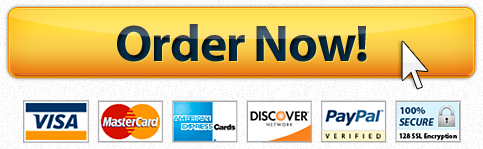
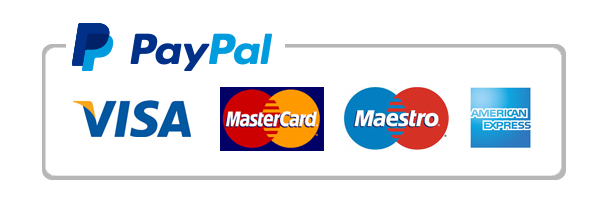
 For any questions, feedback, or comments, we have an ethical customer support team that is always waiting on the line for your inquiries.
For any questions, feedback, or comments, we have an ethical customer support team that is always waiting on the line for your inquiries.